
I have been using Anki for the past 2 semesters, and I get a lot of questions regarding what it’s all about. I have wanted to use it for a while prior to this school-year, but it always seemed too complicated. In this post I will try to break down Anki as best as I can so that you can understand how to use it, and excel in your courses!
So what the heck is Anki?
Anki is a FREE flashcard program that utilizes spaced repetition to help you master content. You can use it for any class you want!
Features of Anki (courtesy of their website):
- Optimized: Anki will handle decks of 100,000+ cards with no problems.
- Fully Extensible: There are a large number of add-ons available.
- Open Source: Because the code and storage format is open, your important data is safe.
- Synchronization: Use the free AnkiWeb synchronization service to keep your cards in sync across multiple devices.
- Flexibility: From card layout to review timing, Anki has a wealth of options for you to customize.
- Media-Rich: Embed audio clips, images, videos and scientific markup on your cards, with precise control over how it’s shown.
Why should I use Anki?
Anki makes remembering things easier. It is more efficient, and can decrease your study time while increasing the amount of information you are actually learning. You are studying what you need to review the most, instead of wasting time studying what you already know.
When you first create and study your notecards, you are storing them in your short-term memory. Once you begin reviewing the cards, the information is then moved to your long-term memory. Anki keeps track of when you need to review, which cards you know well, which cards you need more work with, etc. You can set and change when you want to see a card based on how you feel about it:

Step 1: Download Anki
You can download Anki for your desktop here. There is also a mobile app that can sync with your desktop for studying on the go. When you open Anki, it will look something like this:

Step 2: Create a new deck

All of your decks will eventually be displayed here. To add a new deck: click Add > next to “Deck” click Default > (type the name of your deck) > click Add.
New: Cards that you haven’t seen yet
Learning: Cards that you are struggling with
To Review: Cards that you know, but need to review to keep them in you memory
An Anki function I really love is “Custom Study” (button shown at the bottom of the image above). You can use this to study information by tags, and this is outside of/in addition to your normal Anki-created study schedule. I would often do this right before an exam.
Step 2: Create a card
There are two types of cards that I frequently utilize: Basic and Cloze.
Basic: Your basic notecard with a front and a back. You can decide if you want to view the front or the back of the card while you are reviewing. You can use this for text, diagrams, images, etc.


Cloze: This is essentially a fill-in-the-blank card. This is useful for testing yourself on large chunks of information. You can break down the information with this type of card, and pull out important details that you need to know. To create a “cloze” card: Add > next to “Type” click Cloze > type out your information > highlight the text you want to be blank

Now when you highlight text, a card will then be created for that text. So for example, the word “FUN” above will be one card. If I wanted to highlight another term, that would create an additional card.
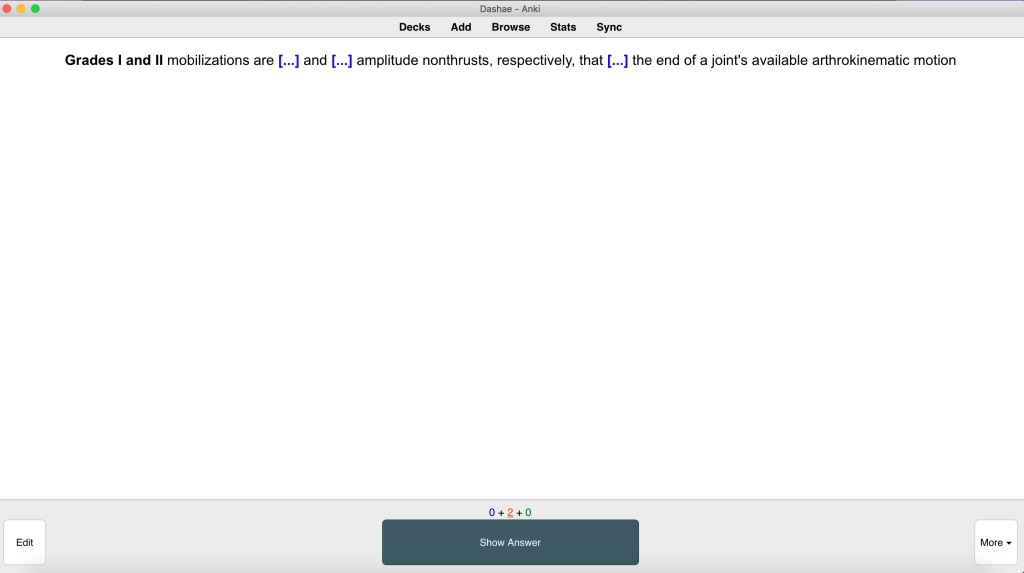
You can utilize your cards for images, questions, terms/definitions, etc. Basically, you can format them however you want to best fit your study preferences and the information you are learning.
I’ll go ahead and let you know that creating the cards can be a little tedious and time-consuming. I promise you it is worth it though! Plus, you are still reviewing the information as you make the cards…a win-win situation!
Step 3: Start reviewing!
Now it’s time for you to learn some information! Anki is super customizable, so you can edit the order you want to review cards, how many new cards you want to review a day, the intervals for cards, etc.! Explore this feature to further tailor your studying.

Anki also has a lot of statistics that you can view to see how your studying is going:


How I’ve used Anki as a PT student
I started using Anki during my second year, once I began my Musculoskeletal Patient Management (MSK) courses. Anki helped me learn the many pathologies and special tests that we were responsible for. We had cumulative practicals at the end of each semester, so utilizing Anki throughout the semester helped me avoid cramming for these assessments. I also plan to use Anki once I start studying for the NPTE (my licensure exam)!
A Few Tips for Success
- Create a study schedule and be consistent: The only way Anki works is if you put in the time to review your cards daily. Dedicate time every day to review. It is not fun when your cards pile up and you have tons to review in one day, trust me.
- Create one deck per class vs. one deck per section of the class: I have found this way easier to keep my cards organized. You can use the “tags” feature to name individual sections. So for example, one of my decks were named “MSK II”. Within that deck, I had separate tags for each section of the body we were learning (i.e. hip, knee, lumbar spine, etc.).
- Be honest with yourself: If you didn’t know the card, don’t say that it was “easy”. This only hurts yourself in the long run.
- Utilize pre-made decks: It is possible to import decks that other people have created, so this is also something you can consider if you don’t always want to make your own cards. This will save you some time.
I hope this tutorial made sense. If you have any questions or if something is unclear, please let me know! Happy reviewing guys!




Hi!
New DPT student here! I have been able to find a ton of med related anki cards online- but I am looking more so for PT specific cards and I have a feeling yours will be promising! Would you care to share?
Warm regards,
Chy
Hi! Unfortunately, I only made Anki cards for MSK, and I no longer have access to them, my apologies!